Prepaid subscriptions
IMPORTANT : Please be informed that as of December 18, 2023, the option to create prepaid selling plan has been temporarily suspended as we are soon coming up with our new Prepaid 2.0 experience. Any existing merchant already using Prepaid, will continue to have access for the same without any disruption.
Prepaid subscriptions allow customers to pay upfront for multiple orders and receive their products on scheduled dates as per the delivery frequency configured on the subscription.
- Different use cases for prepaid subscriptions
- Setting up prepaid subscriptions
- Gifting use-case
- Need help?
Different use cases of prepaid subscriptions
Improve subscription retention by offering more incentives to customers to pay upfront for multiple orders. While a monthly subscription may cost $10, opting for a 3-month prepaid subscription might cost only $25, and a 6-month prepaid subscription may cost $50 only.
Customers can also gift subscriptions to their friends & family, where the subscription is paid fully in advance and can be configured to auto-expire after a set number of orders.
Setting up prepaid subscriptions
Let’s take a scenario where we want to offer a health juice subscription where a customer will be getting the product delivered daily or every 2 days.
Now, as a merchant, you would not want to bill the user daily and instead want to offer a monthly subscription.
- Go to the Selling Plans tab and click on the “Create Selling Plan” button

- When creating the selling plan, ensure that “Is this a prepaid selling plan?” is checked.

- In the frequency selector section, modify the "charge every" setting to your liking. This setting is a function of the delivery cycles.

- Save the selling plan group
Learn more about how Creating Selling Plans
- Click on the Add Products button and Map Products to Selling Plan


- That’s it. Now, go to the product page of your store and verify if everything is looking okay.
As the product price is $12.00, the price after applying a 15% discount will come to be $10.20, which will be the per-delivery price. As the customer is charged for every 30 deliveries, the subscription price will come out to be $10.20 * 30 = $306.00
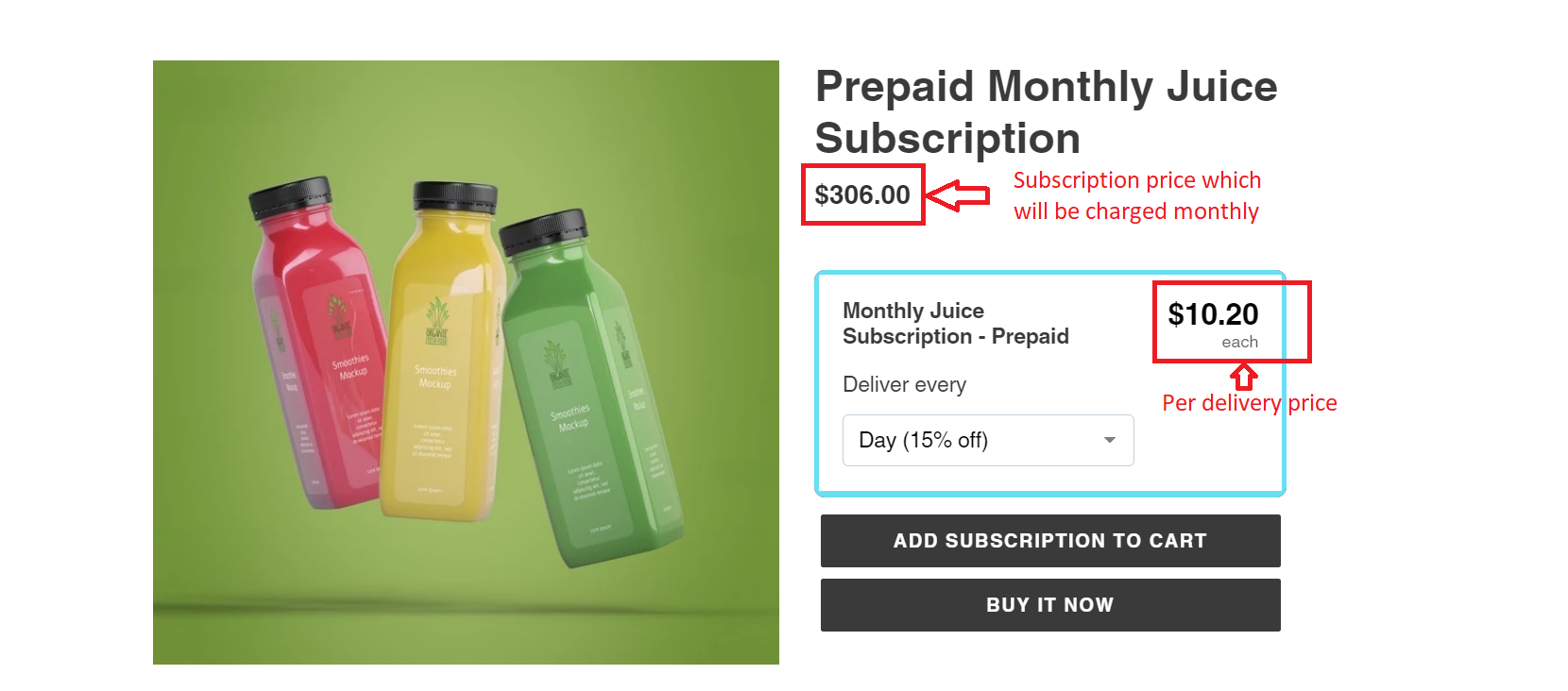
Gifting use-case
To allow your customers to purchase subscriptions as a gift for their friends & family which auto-expires after certain payments, you would only need to configure maximum billing cycles for the selling plan.
Open the prepaid selling plan > Scroll to the end > Advanced Options > Maximum Billing Cycles dropdown and select the number of payments after which the subscription should auto-expire.
Note: The first order is also counted as a cycle.

- Click on the “Save” button to save the changes. And that’s all.
Keep in mind that for a prepaid subscription, one billing cycle represents multiple deliveries.
So let’s say you have made a 3-month prepaid subscription with monthly delivery, which means that for every billing, 3 orders will be created.
So, if you want to auto-expire a subscription after three orders, you should select maximum billing cycles as one and not 3.
Need help?
No need to fret. We’re here to jump in and help you out. Reach out to us at support@loopwork.co, or feel free to ping us on chat by clicking the suppoSubsrt beacon on the bottom right.
Thanks!
Loop Subscription Team 🙂
