Accessing Customer Portal from Customer Account Page
If you have enabled customer account functionality on your store, then you can add a button to allow the customer to manage their subscriptions.
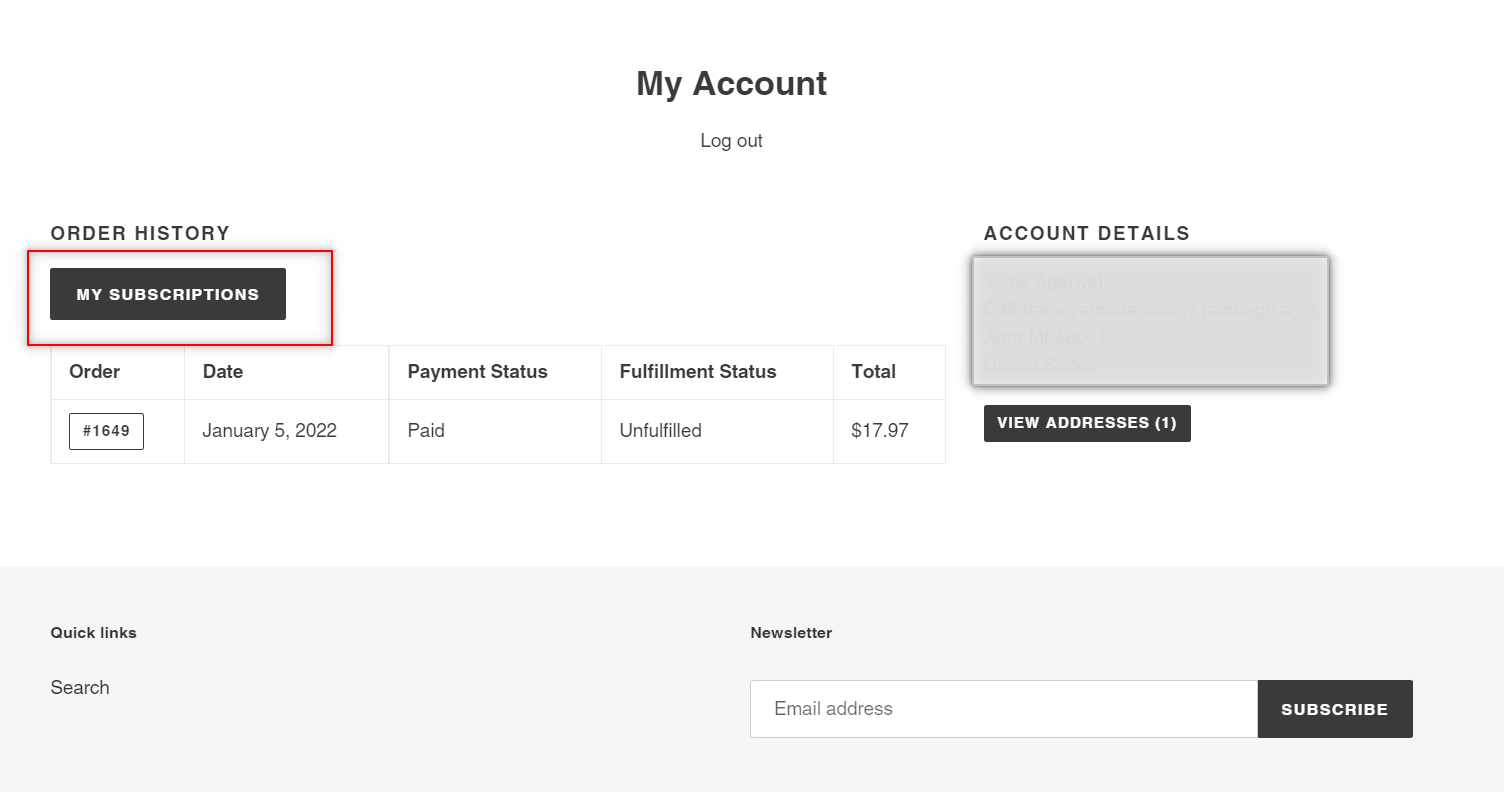
How to add the "My Subscriptions" button on the customer account page?
Automatic way 
- Click on Widget Installation in the sidebar menu.
- Scroll down to the bottom of the page where Add subscription link to customer account section is displayed.
- Click on the button Add subscription link on the customer portal.
- That's it. In case of success, a message will be displayed Subscription link successfully added. You can verify the same by going to your store customer account.
Manual way
Sometimes, the automatic installation may not work in custom themes or you might want to position the button at a different position on the page. To do this, follow the below steps -
Step 1: Under the
Online Store > Themes > Actions, click on the
Edit code option
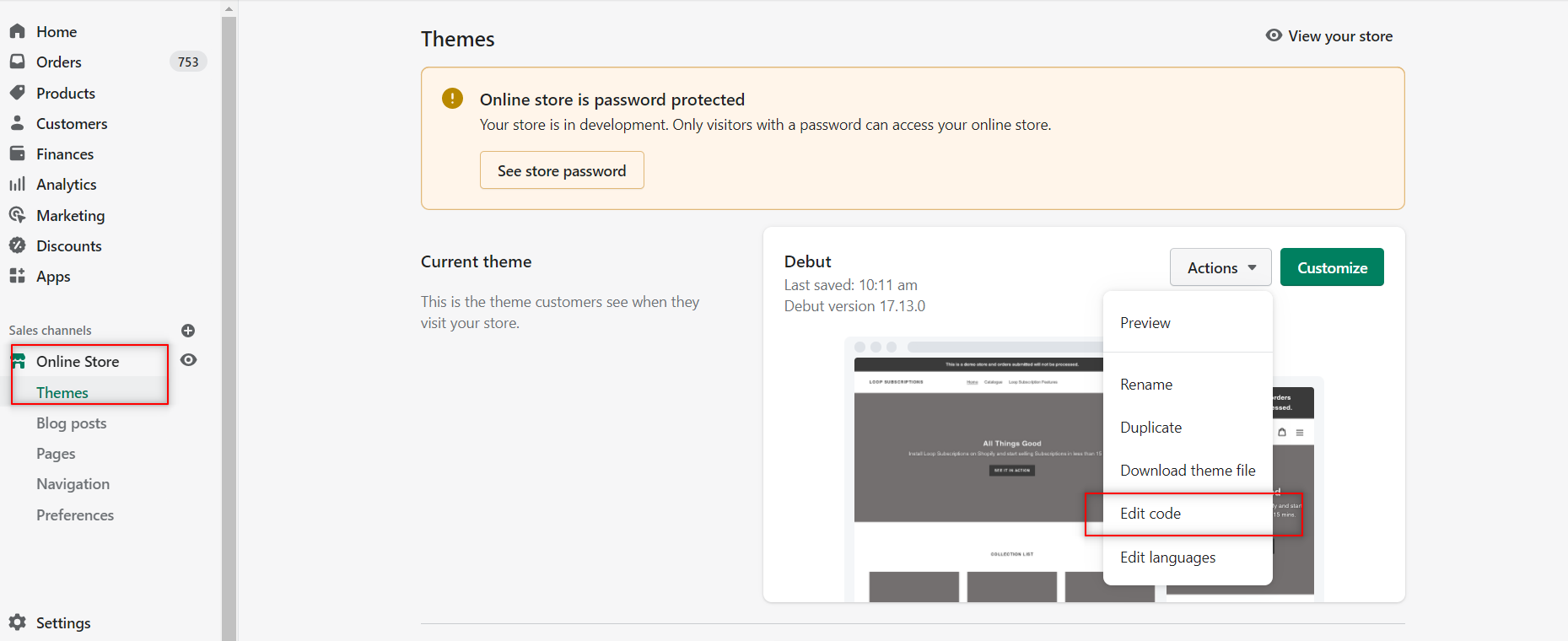
Step 2: Now search for the file
customers/account.liquid
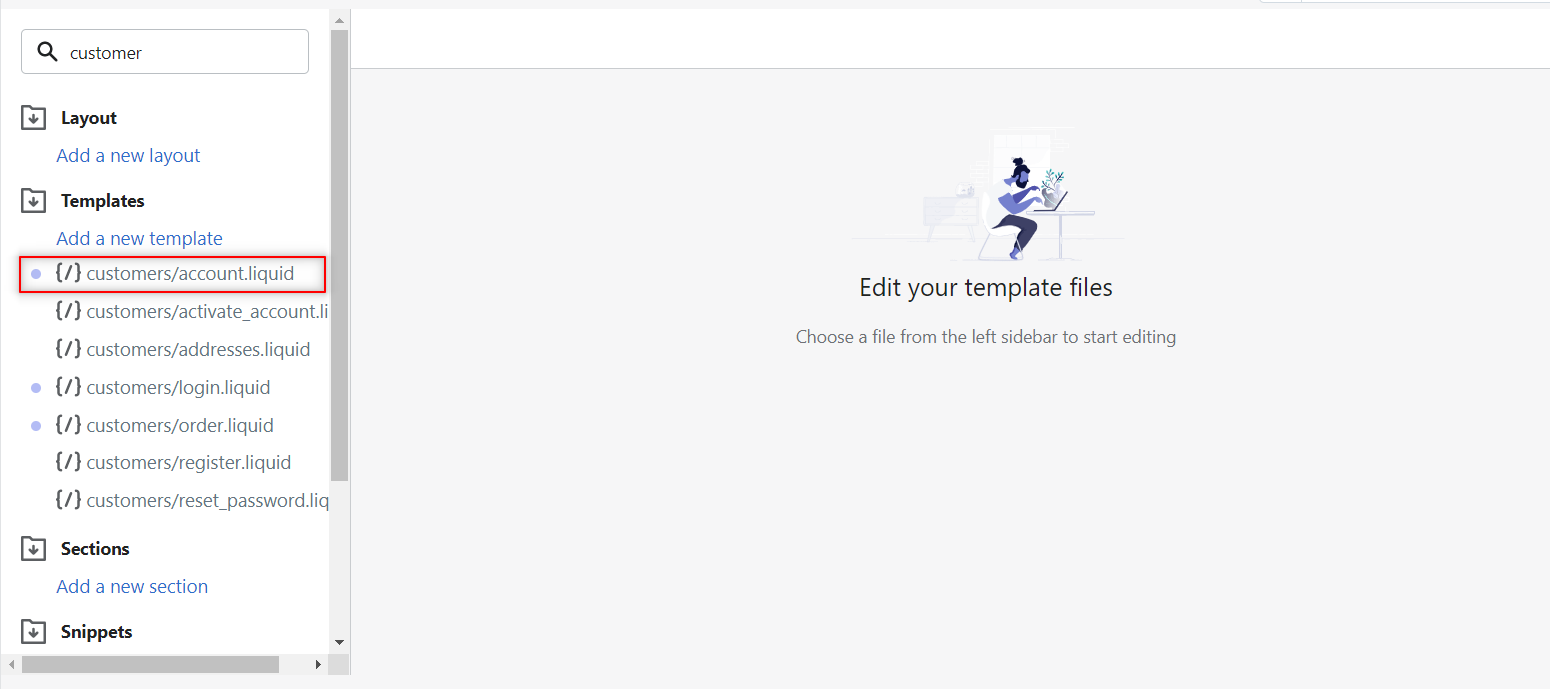
Step 3: Place the below code wherever you want the button to be visible. You can add it below the page header or below the order history label.
{% render 'loop-subscriptions', type: 'customer-portal-link' %}

