Accessing Customer Portal from Login Page
What is a subscription login page?
An easy subscription management flow is a must for providing the best subscription experience for the customers. When customers are able to manage their subscriptions by themselves, they are able to take relevant actions timely and thus are more likely to continue with their subscriptions. It increases the customer trust by putting them on the driver's seat and making changes in the subscription as they like.
When a customer lands on the subscription login page, they are only needed to input their email address which they previously used to purchase the subscription. Once they enter the valid email address, they receive a self-authenticated link on email which logs them instantly without needing to put any password.
How to enable and configure the subscription login page?
Step-1 Go to
Customer Portal > Accessibility
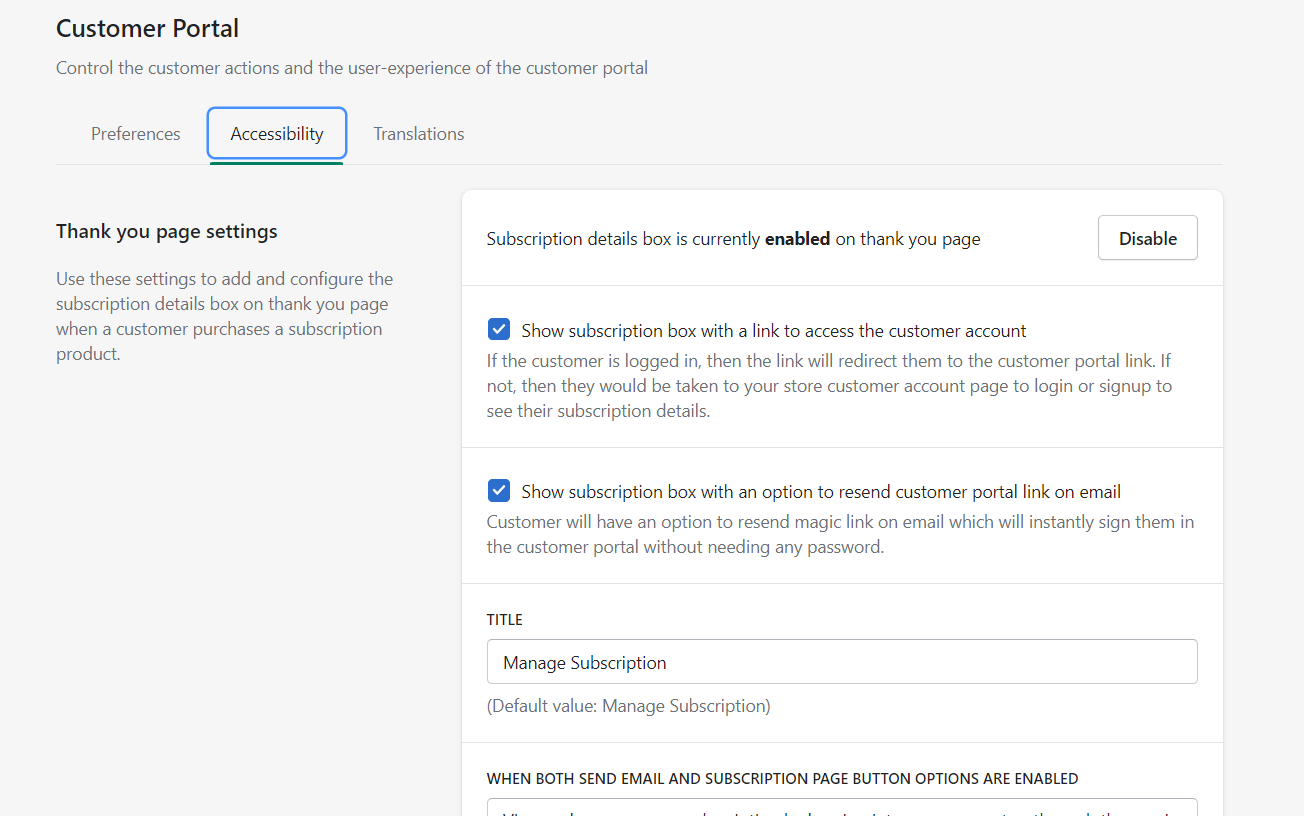
Step-2 Scroll to the section
"Subscription login page".

Step-3 Click on the "Enable" button to view the subscription page link for your store.
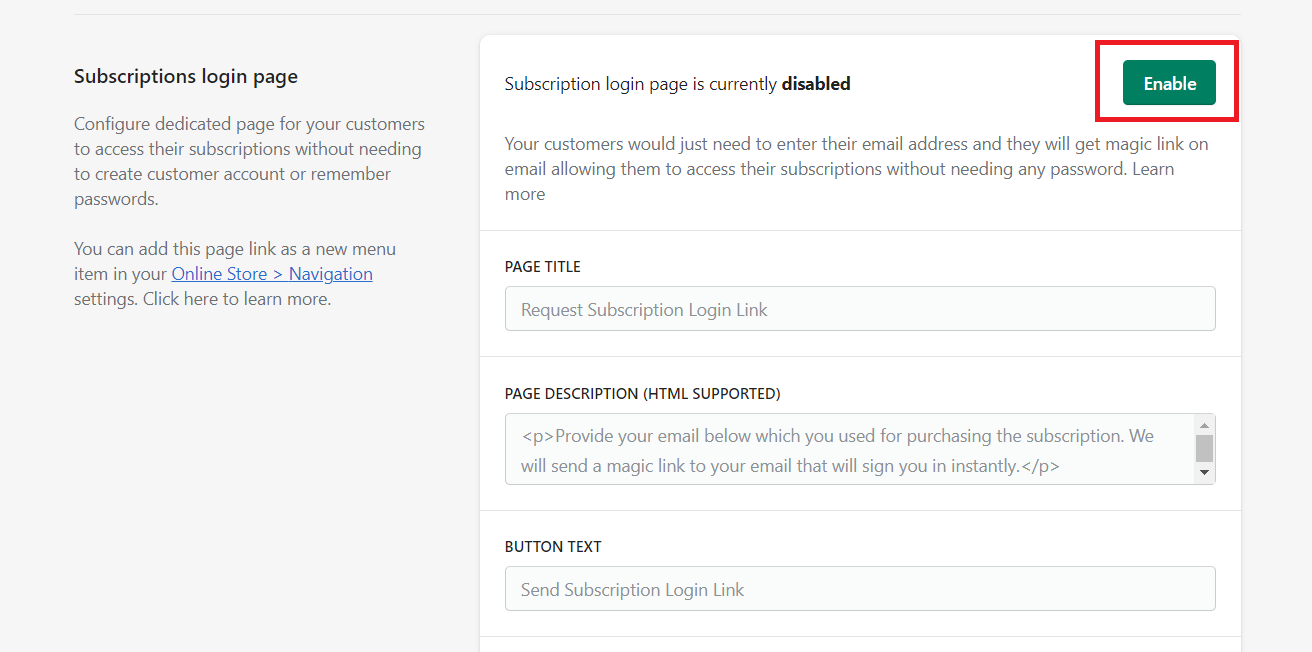
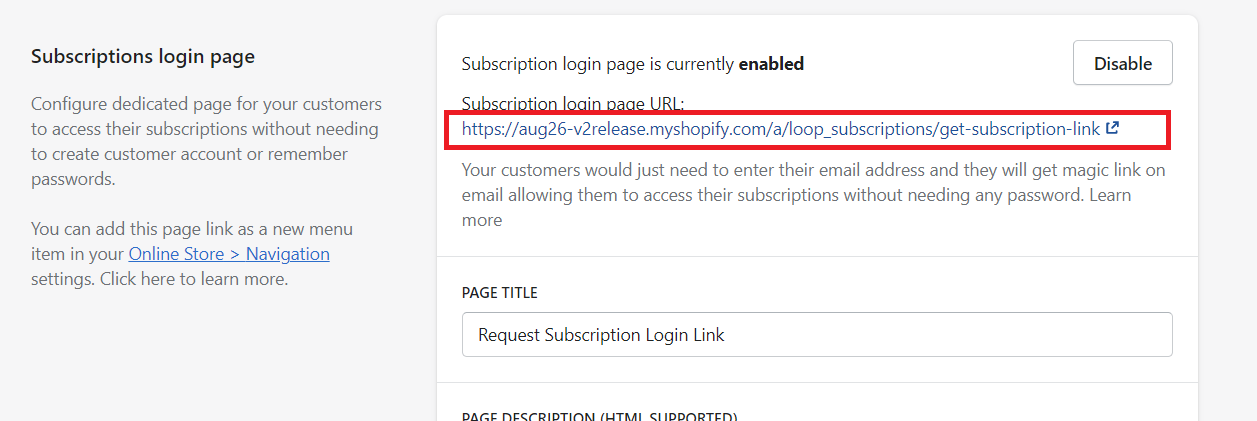
Step-4 You can change the page header, description and button texts as per your liking. You can also configure the support email address on which your customer can reach out if they face any issues. Click on the
"Save"


Where to link the subscription login page?
Option-1 Adding it as a separate menu item for your header and footer menus.
To access the menu settings, go to Online Store > Navigation
 Click on any of the menus and add a menu item. You will be required to put a item name like "Manage Subscriptions" and the page link which you can copy from the Settings > General > Subscription page link section.
Click on any of the menus and add a menu item. You will be required to put a item name like "Manage Subscriptions" and the page link which you can copy from the Settings > General > Subscription page link section.

Click on the
"Add" button to add the menu item and
"Save" button to save the menu changes. Once done, your customers will be able to see the "Manage Subscriptions" link in the appropriate menu location.
Main menu
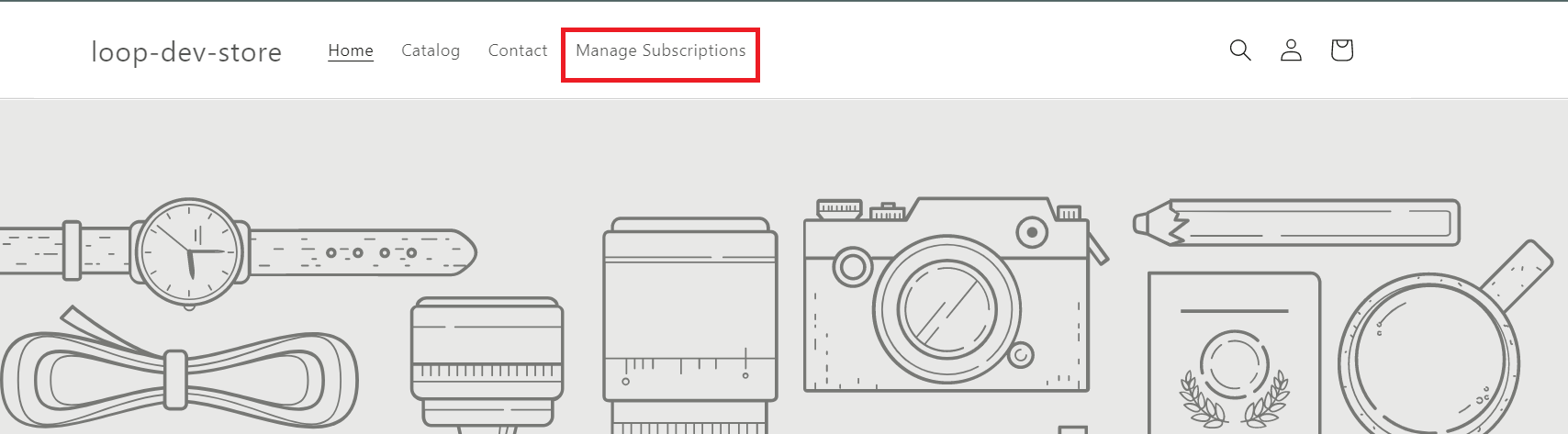
Footer menu
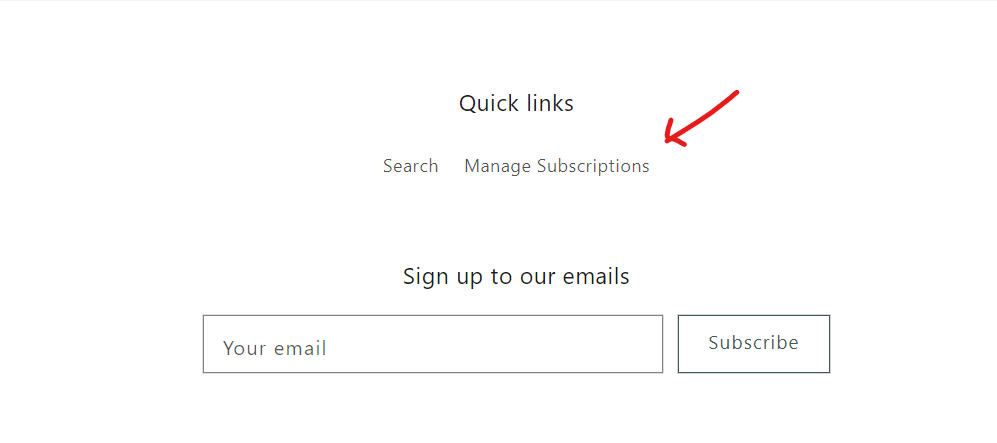
Option-2 Customizing your customer login page.
This option would require making changes to the theme file. So, make sure that you have some basic understanding of code or you have some agency, partner or own tech team to assist you in making these changes.
Go to Online Store > Themes and under the Actions dropdown click on "Edit code"

Next step is to search for the file named "customers/login.liquid". Click on the search result to edit the file.

In this example, we are putting the code at the end of login form to add lines "To access your subscriptions, click here."
<p>To access your subscriptions, <a href="https://demo.loopwork.co/a/loop_subscriptions/get-subscription-link"> click here </a></p>

If you are using this code, make sure to replace "myshopify_domain" with your actual Shopify domain URL.
This is what it will look like on the customer account page.
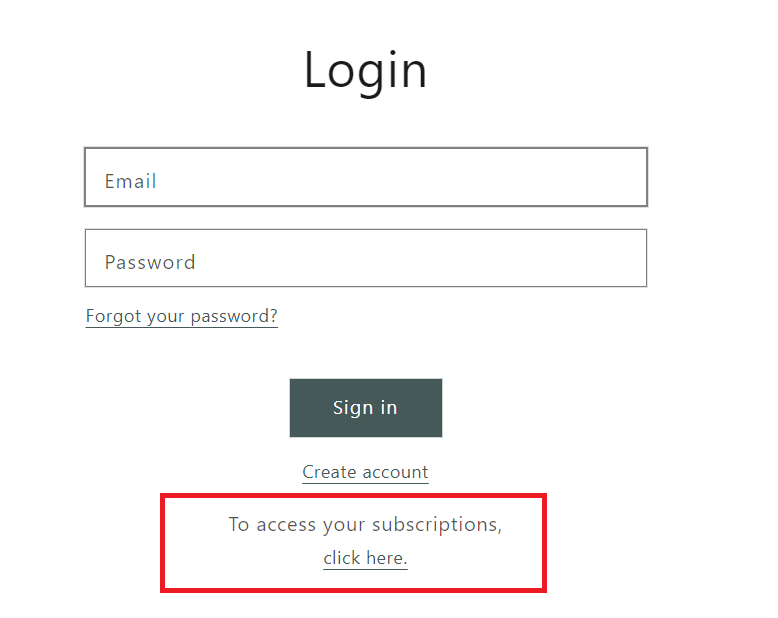
If you have any questions or suggestions, please reach out to us at support@loopwork.co
