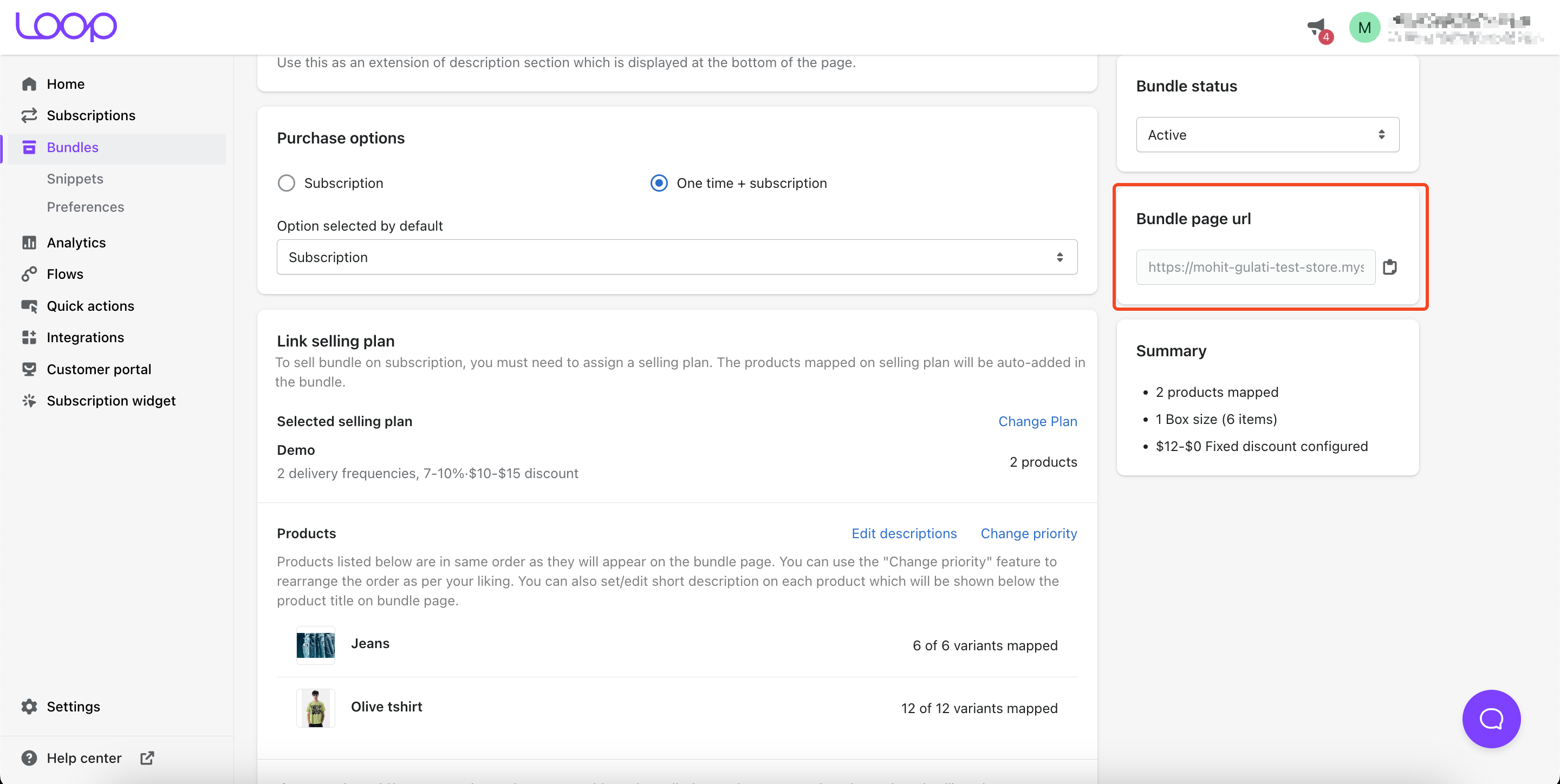Build Your Bundle
‘Build your bundle’ allows your customers with the choice to build their own bundles from the list of products that you provide. This allows them to tailor their purchases to their specific needs. Your customers can also edit their bundles post-purchase through Loop customer portal.
Key Features of Build Your Bundle
- No custom code required. Get started with bundles in just a few steps.
- Create Fixed size or range based bundles based on your needs.
- Offer tier discount to your customers to boost Average Order Value.
- Offer multiple purchase options such as 'subscription only' and 'subscription + one-time'.
- Customize your bundle to match your store front with additional CSS and custom JS.
This article will walk you through everything you need to know about Build Your bundle and how to set it up.
Contents of the article
- Before you start
- Setting up Build your Bundle
- Customer Experience
- Merchant Experience
- Customize your Bundle page
- Bundle subscription management
- Frequently asked questions
Before you start
- In Loop, create a selling plan that you want to target for your bundle.
- Map products to the selling plan which you want to sell via the bundle.
- Install the latest bundle snippet or update to the latest version on the choice of theme.
Note: Bundle discounting will be applied over and above the selling plan discounts.
Setting up Build Your Bundle
Go to Loop > Bundles > create your bundle > Build you bundle

Next step is to configure the general settings. You can add the following through general settings :
Name - Enter the bundle name which will be visible on your storefront.
Internal name - Enter the internal name which won't be visible to your customer but will be helpful in internal tracking.
Bundle image - Upload the bundle image which will be visible on your storefront.
Optional steps :
Description - You can enter a description for your bundle.
Footer - You can add a footer to your bundle.

Select the purchase option as 'Subscription' or 'One-time + subscription' and link a selling plan to the bundle.

Note: Build your bundle can not be sold as ‘One-time only’.
Click on ‘Link selling plans’ and select the selling plan.

Select the bundle size options as Fixed or Range.
There are two types of 'Build Your Bundle' available at Loop :
- Fixed size bundles : With Fixed size bundles, the customer will have to add the exact no. of items defined by the merchant. However, you can add multiple size options
- Range based bundles : With Range based bundles, customers will only need to satisfy the min and max items criteria and can choose any no. of products between this criteria.
Additionally, you can offer tier based discounts depending upon the no. of items.

- Optional - You can add different categories in the bundle. Select 'Yes, I want to create categories in bundle' to add categories.
Experience our bundle categories here.

Steps to add categories in bundle
- Add the title for your category.
- Optional - Add the subtitle and category image
- Map products for your categories.
- Optional - You can set limit for each category by clicking Set category product level limit.

You can choose to limit the count of same product to be added by a customer.
To limit the same product count - Select Yes, I want to limit the quantity of same product and configure the maximum quantity allowed.

The next step is to configure discounts for your Bundle. You can add tiered discounts too.
The discounts offered can be of two types:
- Fixed discount which offers a fixed monetary discount.
- Percentage discount which offers a percentage discount of the total bundle product value.
By default, the discount is only offered on subscription purchase option only. However you can allow the discount to be available for one time purchase option too!

Choose where the customers would be redirected once they have added the bundle items to cart.

Once you've configured all of the settings check the summary to get an overview of the Bundle and set the Bundle status to Active. Click on Save at the bottom after that.

Once you've saved your bundle. You will see bundle page URL. You can copy this and paste in your Shopify store theme as required.
Note: To add the url in the navigation bar in shopify storefront. Head over to Shopify > Sales channel > Navigation > Main menu.
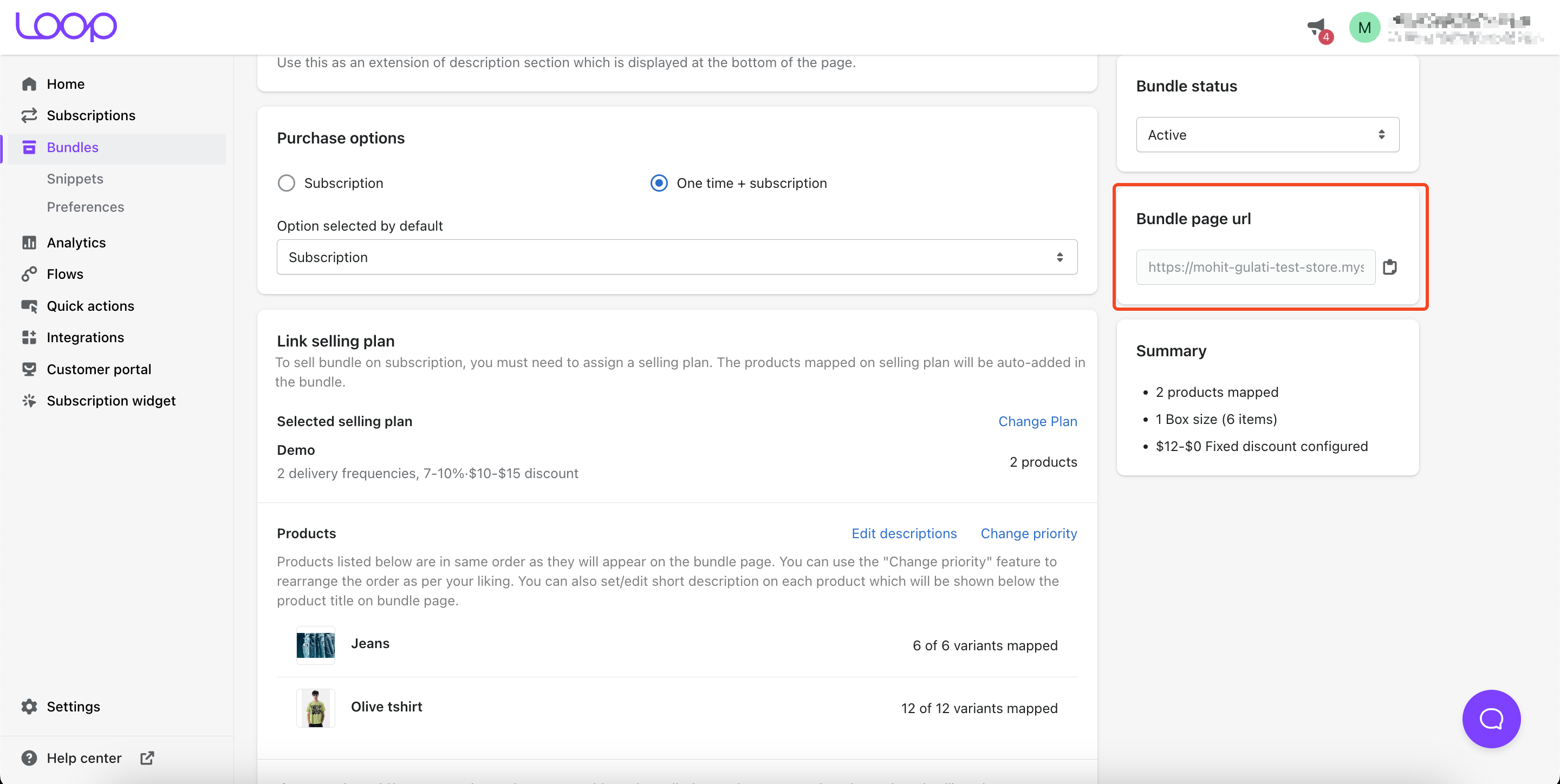
Customer Experience
- Product view page - Customers can purchase bundles through dedicated build your bundle page.

- Cart experience - Bundles are presented as a single product in the shopping cart, providing a clear and consolidated view of the purchase.

- Checkout experience - Customers can see the contents of the bundle at the payment page.

- Customer portal experience - The customer sees the bundle as a single product along with the contents of the bundle.

Merchant experience
- Loop admin portal - Merchants can see the bundle item as a subscription making it easier for them in the reconciliation.

- Shopify order page - Merchants can see associated bundle items at the required price in order to ensure hassle-free inventory management.

Customize your bundle page
Loop allows you to customize the build your bundle page to suit your brand’s style. You can update the following through loop application
Texts: Edit the text on your bundle page to align with your store's tone.

Styles: Customize the appearance of your bundle page to match your store's branding. Additional CSS modifications are also possible.


Custom JS: Tailor the functionality of your bundle page with custom JavaScript to enhance your store's user experience.

Bundle subscription management
- Customers can edit the bundle items via customer portal.
- On Shopify, the associated bundle items are viewed making it easier for order processing.
Frequently Asked Questions?
Q) Is multi-lingual content supported on bundles?
A) Yes, multilingual content is supported for bundles. You can head over to Loop > Settings > Multilingual content.
Q) How does bundle discounting work?
A) The bundle discounts are applied over and above the selling plan discount which is applied to the bundle
Q) How do you change the subscription frequency in a bundle?
A) The bundle frequency are defined via the selling plan linked to your bundle. You can head over to Loop > Subscription > Selling plan and edit the frequency linked in the selling plan. You can add or remove the selling plan too!
Q) Does Bundle have multi currency support?
A) Multi-currency is not supported in bundles for now. The items are viewed in Store currency on the bundle page. However, on checkout the subtotal is done using the market currency.
Need help?
If you have any queries or doubts about any of these steps. Please reach out to support@loopwork.co
Thanks!
Loop Subscription Team 🙂